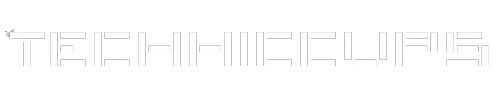Are you facing an issue with your WordPress main menu links having bullet points and not being aligned horizontally? Don’t worry, I’m here to help you fix this problem. In this article, I will provide you with step-by-step instructions on how to remove the bullet points and change the alignment of your WordPress main menu links.
What is Causing the Issue?
The bullet points and horizontal alignment of the main menu links are controlled by CSS styles. By default, WordPress applies some CSS styles to the main menu links, which may include bullet points and a vertical alignment. To change this default behavior, we need to modify the CSS styles.
How to Remove Bullet Points and Change Alignment
To remove the bullet points and change the alignment of your WordPress main menu links, follow these steps:
- Identify the CSS class or ID of the main menu container element. This is usually a
<div>or<nav>element that wraps around the main menu links. - Open your WordPress theme’s CSS file. You can access this file via FTP or by using the built-in theme editor in the WordPress backend.
- Search for the CSS class or ID of the main menu container element that you identified in step 1.
- Once you have found the CSS class or ID, add the following CSS styles to remove the bullet points and change the alignment:
.main-navigation ul {
list-style-type: none;
}
.main-navigation li {
display: inline-block;
}
- Save the CSS file and refresh your website to see the changes. The bullet points should now be removed, and the main menu links should be aligned horizontally.
Example Code
Here is an example of how the CSS code should look in your WordPress theme’s CSS file:
.main-navigation ul {
list-style-type: none;
}
.main-navigation li {
display: inline-block;
}
Using the wp_nav_menu Function
If you are using the wp_nav_menu function to generate your main menu, you can add the necessary CSS classes directly in the function call. Here is an example:
wp_nav_menu( array(
'theme_location' => 'primary',
'container' => 'nav',
'container_class' => 'main-navigation',
'menu_class' => 'menu'
) );
In this example, the container_class parameter is set to 'main-navigation', and the menu_class parameter is set to 'menu'. You can modify these values according to your theme’s CSS classes.
Troubleshooting
If the above steps do not work for you, here are a few troubleshooting tips:
- Make sure you are modifying the correct CSS file in your WordPress theme. Double-check the file path and make sure you are saving the changes.
- Check if there are any conflicting CSS styles that are overriding your changes. Use the browser’s developer tools to inspect the main menu elements and see if any other CSS styles are being applied.
- If you are using a WordPress theme that has a custom menu builder, check the theme’s documentation or support forums for specific instructions on how to modify the main menu styles.
By following the steps outlined in this article, you should be able to remove the bullet points and change the alignment of your WordPress main menu links. Remember to save your changes and refresh your website to see the updates. If you encounter any issues, don’t hesitate to seek further assistance from the WordPress community or your theme’s support team.