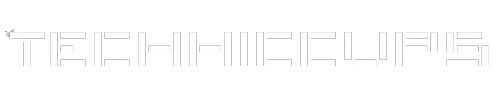WordPress, a robust content management system, encrypts user passwords for security. This encryption, using a method called hashing, is a one-way process. However, situations may arise where you need to decode or reset an encrypted admin password. This in-depth guide will walk you through the steps and provide code examples to help you understand the solution.
How to Decode an Encrypted WordPress Admin Password
No, it is not possible to decrypt a WordPress password. WordPress uses a one-way hashing algorithm to secure passwords. When a password is created or updated in WordPress, it’s processed through this algorithm and stored in the database as a hash. This process is designed to be irreversible, meaning you cannot convert the hash back into the original password.
Hashing is a cornerstone of modern security practices precisely because it doesn’t allow for decryption. The intent is to protect user data, even in the event of a database breach. When a user logs in, WordPress hashes the entered password and compares it to the stored hash. If they match, access is granted.
If someone forgets their WordPress password, the only option is to reset it, not decrypt it. WordPress provides various methods for password resets, including using the “Lost your password?” link on the login page, updating the password via phpMyAdmin, or using functions like wp_set_password in the site’s code if you have access to the server or database.
How to Reset a WordPress Admin Password
Via the WordPress Dashboard
If you have access to another admin account, you can reset the password directly:
- Log in to the WordPress dashboard.
- Navigate to
Users > All Users. - Hover over the admin user and click
Edit. - Scroll down to the
New Passwordsection and enter a new password. - Click
Update User.
Via phpMyAdmin
If you don’t have access to the dashboard, use phpMyAdmin:
- Access phpMyAdmin from your hosting control panel.
- Select your WordPress database.
- Click on the
wp_userstable. - Find the admin user and click
Edit. - In the
user_passfield, enter a new password. - From the dropdown, select
MD5and then clickGo.
Via FTP and Functions.php
Another method is to edit the functions.php file:
- Connect to your site via FTP.
- Navigate to
wp-content/themes/your-theme-folder/. - Edit the
functions.phpfile. - Add the following code at the bottom:
wp_set_password('NewPassword', 1);Replace 'NewPassword' with your new password. The 1 is the user ID of the admin.
- Save the file. After you log in with the new password, remove this code.
How to Use WP-CLI to Reset a Password
WP-CLI is a command-line tool for managing WordPress installations. To reset a password:
- Open your command-line interface.
- Navigate to your WordPress root directory.
- Run the following command:
wp user update admin --user_pass="NewPassword"Replace admin with the username and NewPassword with your new password.
Understanding the Limitations and Security Implications
It’s crucial to understand that decoding an encrypted password is not feasible due to the nature of hashing. The methods described are for resetting the password. Also, always prioritize security. Avoid using simple passwords and never share your new password.
Best Practices in Password Management
- Use strong, unique passwords.
- Regularly update your passwords.
- Consider using a password manager.
While you cannot decode an encrypted WordPress admin password due to the nature of hashing, there are several methods to reset it. Whether you choose to use the WordPress dashboard, phpMyAdmin, FTP and functions.php, or WP-CLI, each method offers a solution to regain access to your WordPress site. Remember, always prioritize the security of your website when handling passwords.