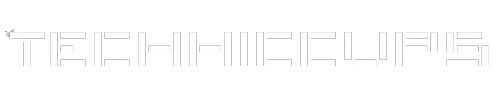If you are a Python developer or enthusiast, you may find yourself needing to update your Python version at some point. Whether it’s to take advantage of new features, improve performance, or ensure compatibility with the latest libraries and frameworks, staying up to date with Python is essential. In this article, we will explore the process of updating your Python version, step by step.
Why Update Python?
Before we dive into the details of updating Python, let’s briefly discuss why it’s important to keep your Python version up to date.
Bug Fixes and Security Patches: Python updates often include bug fixes and security patches that address vulnerabilities and improve the overall stability of the language. By updating to the latest version, you ensure that your code is running on a more secure and reliable platform.
New Features and Performance Improvements: Python releases regularly introduce new features and performance improvements that can enhance your development experience and make your code more efficient. Updating to the latest version allows you to take advantage of these advancements.
Library and Framework Compatibility: As the Python ecosystem evolves, libraries and frameworks may drop support for older Python versions. By updating to the latest version, you ensure that you can leverage the latest tools and packages available in the Python community.
Now that we understand the importance of updating Python, let’s explore the steps to update your Python version.
Step 1: Check Your Current Python Version
Before updating Python, it’s essential to know which version you are currently using. Open your terminal or command prompt and enter the following command:
python --version
This command will display the version of Python installed on your system. Take note of the version number, as it will help you determine whether an update is necessary.
Step 2: Determine the Latest Python Version
To update Python, you need to know the latest stable version available. Visit the official Python website at python.org and navigate to the Downloads section. Here, you will find the latest stable release of Python.
Take note of the version number and compare it to the version you obtained in Step 1. If the latest version is higher, it’s time to update.
Step 3: Choose an Update Method
There are several ways to update Python, depending on your operating system and personal preferences. Here are three common methods:
Method 1: Using the Official Python Installer
The official Python installer provides a straightforward way to update Python on Windows, macOS, and Linux. Follow these steps:
- Download the latest Python installer from the official Python website.
- Run the installer and follow the on-screen instructions.
- During the installation process, make sure to select the option to “Add Python to PATH” to ensure that Python is accessible from the command line.
- Once the installation is complete, open a new terminal or command prompt and verify the updated Python version using the
python --versioncommand.
Method 2: Using Package Managers
Package managers, such as pip and conda, can also be used to update Python. Here’s how:
Updating Python with pip
- Open your terminal or command prompt.
- Run the following command to upgrade pip, the Python package manager:
python -m pip install --upgrade pip
- Next, run the following command to upgrade Python:
pip install --upgrade python
- Verify the updated Python version using the
python --versioncommand.
Updating Python with conda
If you are using the Anaconda distribution, you can update Python using the conda package manager. Follow these steps:
- Open your terminal or command prompt.
- Run the following command to update conda:
conda update conda
- Next, run the following command to update Python:
conda update python
- Verify the updated Python version using the
python --versioncommand.
Method 3: Using System Package Manager
On Linux systems, you can use the system package manager to update Python. The specific commands may vary depending on your distribution. Here are a few examples:
Updating Python on Ubuntu or Debian
- Open your terminal.
- Run the following command to update the package list:
sudo apt update
- Next, run the following command to upgrade Python:
sudo apt upgrade python3
- Verify the updated Python version using the
python --versioncommand.
Updating Python on Fedora or CentOS
- Open your terminal.
- Run the following command to update the package list:
sudo dnf update
- Next, run the following command to upgrade Python:
sudo dnf upgrade python3
- Verify the updated Python version using the
python --versioncommand.
Step 4: Test Your Updated Python Version
After updating Python, it’s crucial to test your installation to ensure everything is working correctly. Here are a few simple tests you can perform:
- Open a new terminal or command prompt.
- Run the
pythoncommand to start the Python interpreter. - Verify that the Python version displayed matches the updated version you installed.
- Test any Python scripts or applications you were previously working on to ensure they still function as expected.
Remember to always check the official Python website for the latest stable release and choose the update method that best suits your operating system and preferences. Happy coding with the latest Python version!