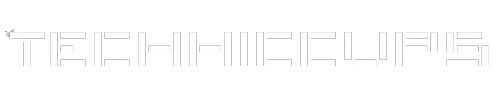Python is a powerful programming language that is widely used for various applications, ranging from web development to data analysis. With each new release, Python introduces new features and improvements, making it essential for developers to stay up-to-date. However, there may be instances where you need to downgrade Python to an earlier version. In this article, we will explore the reasons why you might want to downgrade Python and provide a step-by-step guide on how to do it.
Why Downgrade Python?
There can be several reasons why you might want to downgrade Python. Some of the common scenarios include:
Compatibility Issues
Certain libraries or frameworks may not be compatible with the latest version of Python. If you are working on a project that relies on specific libraries or frameworks that are not yet compatible with the latest Python release, downgrading to an earlier version can help resolve compatibility issues.
Legacy Codebase
In some cases, you may be working on a legacy codebase that was developed using an older version of Python. Downgrading to the same version can ensure that the code runs smoothly without any unexpected errors or compatibility problems.
Stability and Reliability
Newer versions of Python often come with bug fixes and performance improvements. However, they may also introduce new bugs or issues that can impact the stability and reliability of your code. If you are experiencing problems with the latest Python release, downgrading to a more stable version can help mitigate these issues.
Before You Begin
Before you proceed with downgrading Python, it is important to consider a few factors:
Backup Your Data
Downgrading Python involves uninstalling the current version and installing an older version. It is crucial to back up your data and codebase before proceeding to avoid any potential data loss.
Check Compatibility
Ensure that the libraries, frameworks, and tools you are using are compatible with the version of Python you plan to downgrade to. Check the documentation or official websites of these libraries to verify compatibility.
Virtual Environments
If you are using virtual environments to manage your Python projects, make sure to deactivate and remove any existing virtual environments before downgrading Python. You can recreate them later using the older version of Python.
Step 1: Uninstall the Current Version
To downgrade Python, you need to uninstall the current version from your system. The process may vary depending on your operating system.
Windows
- Open the Control Panel and navigate to “Programs” or “Programs and Features.”
- Locate Python in the list of installed programs and select it.
- Click on “Uninstall” and follow the on-screen instructions to remove Python from your system.
macOS
- Open the Finder and go to the “Applications” folder.
- Locate the Python application and drag it to the Trash.
- Empty the Trash to remove Python from your system.
Linux
- Open the terminal and run the following command to uninstall Python:
sudo apt-get remove python
Note: The above command may vary depending on the package manager used by your Linux distribution. Refer to the official documentation for the specific command.
Step 2: Download the Older Version
After uninstalling the current version of Python, you need to download the older version that you want to install. Visit the official Python website (https://www.python.org/downloads/) and navigate to the “Previous Releases” section.
Select the version you want to download based on your requirements and operating system. It is recommended to choose a stable release that is compatible with your project.
Step 3: Install the Older Version
Once you have downloaded the older version of Python, follow the installation instructions provided by the Python website. The installation process may vary depending on your operating system.
Windows
- Double-click on the downloaded installer file (.exe) to start the installation.
- Select the option to “Install for all users” and choose the installation directory.
- Enable the “Add Python to PATH” option to make Python accessible from the command line.
- Click on “Install” and wait for the installation to complete.
macOS
- Double-click on the downloaded installer file (.pkg) to start the installation.
- Follow the on-screen instructions to complete the installation process.
Linux
- Open the terminal and navigate to the directory where the downloaded installer file is located.
- Run the following command to extract the contents of the installer:
tar -xvf Python-<version>.tar.xz
Note: Replace <version> with the actual version number of the downloaded file.
- Navigate to the extracted directory and run the following commands to configure and install Python:
./configure
make
sudo make install
Step 4: Verify the Installation
After installing the older version of Python, it is essential to verify that the installation was successful. Open a new terminal or command prompt and run the following command:
python --version
The output should display the version number of the older Python version you installed. This confirms that the installation was successful.
Conclusion
Downgrading Python can be a useful solution in certain situations where compatibility, stability, or legacy codebase issues arise. By following the step-by-step guide outlined in this article, you can safely and effectively downgrade Python to an earlier version. Remember to back up your data, check compatibility, and follow the installation instructions provided by the Python website.